9 SURE-SHOT TECHNIQUES USED BY THE PROS
Is your old iPhone making you cry at work by getting through routine tasks in slow motion? Are you sweating over the cost of the new iPhone that you must buy because your old one is too slow?
Hold on, there is hope!
The Definitive Guide to Speed Up Slow iPhones is here to save the day for you! Follow along with these 9 Industry-Best Techniques used by the experts to breathe new life into ANY old iPhone and get it back to Peak Performance.
Some of these hacks are simple. You can implement them yourself. Others are advanced, better handled by a Mobile Support Technician or a Techie.
9 Industry- Best Techniques to Speed up Slow iPhone:
1. REDUCE MOTION TASKS:
The iPhone is known for its rich fluid UI. It uses a number of cool effects for the same. To give its famous sense of depth on tilting or opening/closing apps, iPhone uses advanced motion effects. Turning them off will speed up the processor.
Settings > > Accessibility >Motion> Reduce Motion >
Toggle Reduce Motion to ON.



2. REDUCE TRANSPARENCY:
Another insider hack is to reduce the transparency and blur effects. This option has been provided to improve legibility, but an unpleasant side effect is an immediate speed reduction.
Settings > > Accessibility >Display and Text Size >
Toggle Reduce Transparency to ON



3. GIVE SIRI A BREATHER – TURN OFF FEW SIRI FEATURES
Siri is awesome. But disabling some of its features speeds up your iPhone significantly.
For example, from iOS 9 upwards, Siri autosuggests things as you search. This 9to5mac tutorial shows how to turn off Siri autosuggestions:
Settings > Siri and Search > Siri Suggestions > Toggle Switch to OFF


In iPhone6S onwards, you can say “Hey Siri” anytime to fire up Siri. Though convenient, this slows down the phone. Appleinsider talks about some of the pitfalls of this feature here:
Settings > Siri & Search > Toggle Listen to Siri to OFF


4. EFFICIENTLY STORE IMAGES /VIDEOS – BECOME AN HIEF FAN
Images and Videos are the biggest space eaters for most iPhone lovers.
iOS gives you exciting lightweight Image/Video formats that save tonnes of storage with small sizes.
Store all images in HIEF format. Videos in HEVC format. The Official Apple Docs show how to store your images/videos in these low storage formats:
Settings > Camera > Format > Choose High Efficiency

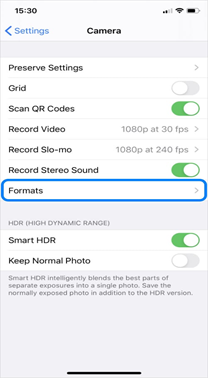

5. TURN BACKGROUND APP REFRESHES OFF – THESE ARE THE SILENT PERFORMANCE KILLERS
Most apps auto refresh in the background. Think Facebook or Twitter feeds. Handy, but a big CPU cycle guzzler.
Either disable all auto refreshes with a single knockout punch.
Settings > General > Background App Refresh > Toggle switch to OFF


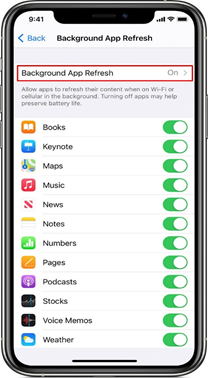
Or be subtle! Manually stop refreshes for less used apps.
Settings > General > Background App Refresh >
Set App Refreshes OFF for individual apps from the list.


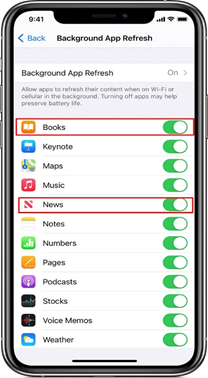
6. LOW POWER SADLY MEANS LOW PERFORMANCE
I know, battery lives are never enough for the modern mobile crunching iPhone power-user.
We sometimes enable the Low Power Mode to extend battery performance.
Sadly, it also turns down your phone performance a notch.
Settings > Battery > Toggle Low Power Mode to OFF


7. NOT JUST FOREVER OR NEVER -- BE SMART WITH LOCATION SERVICES
iPhone provides a cool new option to manage performance-slowing location services.
You no longer have to choose from only ALWAYS or NEVER. Select WHILE USING THE APP tracking option to boost speed.
Settings > Privacy > Location Services > Set Location Option for all apps.



8. USE DEFAULT APPLE APPS:
Apple prides itself on being a premium end-to-end closed ecosystem.
Hence, Apple Default Apps work best with iOS. They show better performance than third party apps.
Always use Apple Apps for common tasks like email, browsing and navigation.
Also updated apps perform best with new versions of iOS. Manually update apps regularly.
9. THE CLASSICAL TECH GAMBIT – REBOOT AND REFIRE:
This collects all the common speed boost tips.
Free up space on internal storage. Delete unused apps, images and videos.
To delete app:
Touch and Hold the app > Remove App > Delete App > Delete

To delete image / video:
Open Photos app > All Photos > Select > Tap Multiple Photos to Select > Trash
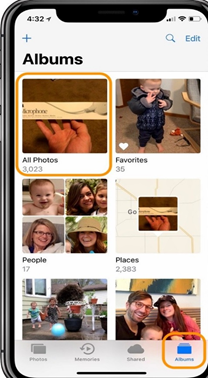


Use the power of some cool iPhone specific features like Offload Unused Apps, Enable iCloud Library and Auto Delete Old Conversations.
Settings > General > Storage and iCloud Usage> Manage Storage > toggle to ON
Boost RAM. We recommend manual boosting rather than using any third-party app.
Settings > Accessibility > Touch > Assistive Touch > Toggle switch to ON

Settings > General > Shut Down at the bottom
Tap Assistive Touch button > Press and Hold onscreen Home Button till phone flashes to return to Home Screen.

If you find this too complex, you may try cleaning iPhone RAM using an app like
REBOOT. The one tech trick that always works. Reboot and refire.
Restore to Factory Settings: If you want to begin from a clean slate, do a factory reset.
Make sure your backup important data before doing this.
Open Finder (on newer Macs) or iTunes (on older Macs and PCs) >
Connect Phone to computer >
Select your device >
Restore >
Restore
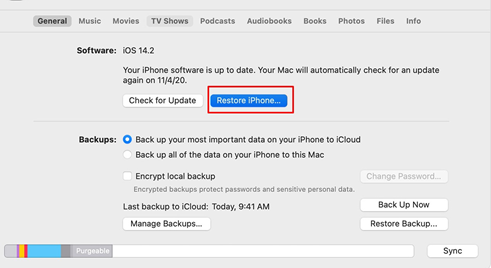

If you do not have a PC, then through your iPhone:
Settings > General > Reset > Erase all Content and Settings


Congratulations on making it to the end of the MEGA GUIDE on how to boost phone speeds.
Apply these expert tips and reenergize your old phone. Why let your beloved iPhone “go gentle into the good night“ when you can blow away all the cobwebs and give it a fresh lease of life!
If some of these steps are too complex, Remote Mobile Support Technician is a great option to boost phone speed without leaving your home. The support Technician would simply access your phone remotely through an app like TeamViewer or Bomgar (now BeyondTrust Remote Software). He would then follow industry-best procedures to get your phone back in top shape.
A good remote tech support company like Techiefriends - Simplifying Tech for You can speed up your slow iPhone at affordable costs, without you having to leave the comfort of your home! It is a leading online computer diagnostic and repair company that can help you with all your iPhone Setup or software problems.
For immediate help, you can reach out to TechieFriends, in following ways:
Email: admin@techiefriends.com
Phone: +1 833 245 8324
Website: www.techiefriends.com

Comments